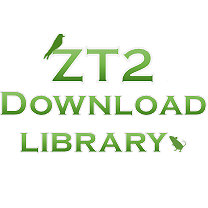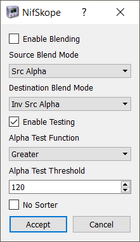This is a list of common issues that you may encounter with downloads and how to fix them. If your problem is not in this list, feel free to leave a comment on this page or make a thread on our Help & Support Board.
Please note that for some of these fixes you will need to open the .z2f (Zoo Tycoon 2) file and make edits. If you don't know how to do this, please check out our guide on Editing ZT2 Files.
As a general note, if you are having a problem and you are not sure what is causing it, it's advisable to temporarirly remove downloads from your ZT2 folder and test if the problem persists, so you can locate the problematic and/or conflicting file(s).
While this list is meant for people fixing their downloads, it can also be worth the read for designers trying to fix bugs in their work.
General Downloads[]
Download not showing up ingame[]
If the content you downloaded is not showing up ingame (animals or objects are not in the selection menu, hacks have no effect, reskinned animal still use the old skin), try the following solutions:
1. Make sure you are placing the files in the directory where your game is installed. For Windows 10 users the default installation directory will be C:/Program Files (x86)/Microsoft Games/Zoo Tycoon 2, which looks like this:

ZT2 Folder, where mods need to be placed. Might look a little different depending on your version of the game.
Place your .z2f files exactly in this folder, not any subfolder. Even if you have the Amazon digital download version, you still need to place files in the bolded directory, not in the downloaded folder.
2. Make sure the file you downloaded is in .z2f format.
- If it is in .rar or .zip format, you must use a zipping program to extract the .z2f file(s) from inside the compressed file. Once they are in .z2f format, you don't need to extract them further.
- If your download is in .exe format, run it by double clicking and it will install the files in your game.
- If your download is in .z2s format, it's a saved game. You can right click it and open with Zoo Tycoon 2, and you will launch the game right in the map.
- If it's in a format not listed above, read the instructions at the download page carefully as it might need a special kind of installation.
3. Check for any possible conflicting downloads. When two downloads affect the same files, for example a remake and a hack for the same animal, only the last one in alphabetical order in your ZT2 folder will be read properly. Try removing the conflicting download, or rename your file of interest with several "z" so it is last in alphabetical order.
4. Make sure your graphic settings are on max detail, as several downloads have been made to work for them, and might not work properly on lower settings.
5. Some animals and objects are called "remakes" but they don't actually replace the original, so make sure to search for them in the menu if the original animal or object is unchanged.
6. Make sure you have all required official expansion packs. A lot of usermade content may require official expansion packs.
7. Perform XML Validation to check for mistakes in the file.
8. If your download is a map file, check the maps section.
No name ingame[]

An animal with no lang file will be called "1", "2", "3", etc. after placement
If your animal or object has no name ingame and it's just blank (or "1", "2", "3", etc. for animals), it simply does not have a working language file for your game language, this will have no effect on gameplay.
1. Most downloads are only coded in English and sometimes one or two more languages, so if your game is not in English it will likely be unnamed. Try the following:
Open the .z2f and check for the "lang" folder.
- If it's missing, the creator simply did not create a language file for their download. You would have to create one yourself.
- If it's there, open it and you will see one or more folders with numbers as names. These are language codes, as follows:
- 1028 = Chinese
- 1031 = German
- 1033 = English
- 1036 = French
- 1040 = Italian
- 1041 = Japanese
- 1042 = Korean
- 1045 = Polish
- 1043 = Dutch
- 1046 = Portuguese
- 1053 = Swedish
- 3082 = Spanish
- If your language code is missing, you can copy one of the existing folders and rename it to your code. This will cause your animal/object to have name ingame, but it will be in another language (for example if your game is in Spanish and you rename the 1033 folder to 3082, this animal/object in particular will have an English name in your game). If you want to fix this, you will have to go inside the numbered folder and edit the .xml file inside, translating the names and/or zoopedia as you like.
- If the language code for your game language is there but it still has no name ingame, the lang file might have a mistake causing it not to be read. Perform XML Validation to check for mistakes.
2. Missing names can also happen when the download file is not in the correct folder (C:/Program Files (x86)/Microsoft Games/Zoo Tycoon 2), see above.
White icon[]
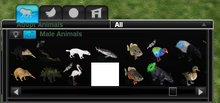
White square caused by missing selection icon
An icon that is just a white square in the menu means the game can't locate the image for the animal or object icon. This can happen for the following reasons:
1. If the game crashes when you click on it, you probably have a hack that affects an animal or object that you don't have (for example a biome hack for an animal you are missing). To fix it either remove the hack or download the missing file(s).
2. If you can place the animal or object despite the white icon, check for download conflicts. Otherwise it might be a mistake by the designer.
- To manually fix this, go to the main object or animal xml (or the male and female xmls, if the animal has dimorphism) and search for default image=, and make sure it links to the correct route for the icon. If there is no existing icon you will need to make one yourself.
Full White Model[]
If your animal or object can be placed but has an all-white model, it means the skin didn't load properly on the .nif model. Try the following:
1. Make sure your graphic settings are on max detail, as some skins might not display properly on lower settings.
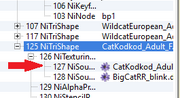
Link the skin to the model in Nifskope by clicking this purple flower icon and typing the skin name.
2. Open the .nif file (entities/units/animal/CodeName/CodeName_Adult_F.nif or similar) using Nifskope and make sure the texture is linked properly, then save changes.
3. If the animal has variants, open the main or adult .xml and make sure the coding link to the correct skins.
4. Perform the white animal fix.
5. If the above doesn't work, see this tutorial on fixing white animals.

This bright pink skin means a .bfb model is missing its corrrect texture.
Bright Pink Skin[]
Animals or objects display a bright pink texture with a yellow "A" and blue dots. This happens when a .bfb model is missing its materials.
1. Make sure you have all required downloads, as the missing texture might be included in a separate file.
2. Check for conflicting downloads.
3. If it's a designer mistake, you can fix it going to the CodeName folder (entities/units/animals/ai/CodeName for animals, different route for foliage and objects) then to the Materials folder and making sure the .bfmat file is linking the correct skin.
Animals[]
Animals not moving after placement[]
If your downloaded animal is placeable but just stays frozen without moving, try the following solutions:
1. Make sure you have all required official expansion packs. Many usermade animals use animations that are included in expansion packs, notably birds (AA) aquatic animals (MM) and dinosaurs (EA), and won't work properly if you don't have them installed.
2. Make sure you have all required downloads stated in the wiki page and/or download page you got your download from. There are several usermade animations sets that you might need for your animal to work, notably for:
- Bats: Greater mouse-eared bat animations
- Birds: Eurasian jay animations
- Bovines: If missing
 , you will need Aurochs animations
, you will need Aurochs animations - Snakes: Red-tailed boa animations
- Crocodiles: Crocodylia animations and buoys
- Fish: Green moray animations
- Invertebrates: Goliath birdeater animations
- Semi-aquatic reptiles: Marine iguana animations
- Pterosaurs: Pteranodon animations
- Theropods: Dwarf allosaur animations
- Waterfowl: If missing
 , you will need Dodo animations
, you will need Dodo animations
And others not featured in this list.
If you are not sure what file you might be missing, try getting the Dependency Master File, which is a bundle of common requirements.
3. You might be missing the taxonomy files for your animal, if they are not contained in the base game. You can check this by opening the .z2f file with a zipping program and going to entities/units/animals/ai/CodeName.xml and check the tag list at the start of the file. Try looking for the base animal your animal of interest is based on, or create the taxonomy .xml file yourself.
4. Perform XML Validation to check for mistakes.
Game crashing when clicking animal[]
If your game closes when you click an animal on the menu:
1. You might be missing required downloads or expansion packs.
2. Try changing your graphics settings (best performance/best detail).
3. The download itself might have corrupted xmls, bfms or model files. Perform XML Validation to check for mistakes.
Game crashing after placement[]
If your game closes after you place a particular animal, you might be missing required downloads or expansion packs.

Example of messed up textures caused by download conflict
Messed up textures[]
If your animals are showing up with messed up textures:
1. Check for any possible conflicting downloads. When two downloads affect the same files, for example a remake and a hack for the same animal, only the last one in alphabetical order in your ZT2 folder will be read properly. Try removing the conflicting download, or rename your file of interest with several "z" so it is last in alphabetical order.
2. If you downloaded an animal remake and opened an old saved game, some textures might not load properly. Try opening a new game and placing brand new animals, as this might fix the problem.
Blinking animal[]
Many animals have blinking coding, but it sometimes does not work properly, causing the whole animal to blink instead of just the eyes. One way to fix this is removing the blinking coding altogether. Go to the animal's main .xml (entities/units/animals/ai/CodeName.xml) and look for: <BFDecalTextureCycleComponent. Delete several lines until and including </BFDecalTextureCycleComponent> and the animal should stop blinking.
Pink square with a yellow A under animal[]
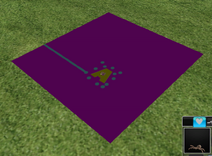
Animal displays a pink square when selected, meaning the custom selection image is mssing.
When the animal is selected, a large pink square with a yellow "A" appears on the ground. This happens when animals have a custom selection icon coded, but the game can't find the texture. Try the following:
1. If the animal is part of a pack, check for a filter or "download this first" file, as it might include the custom selection image you are missing.
2. If you are unable to get the selection image, you can simply remove the custom icon from the animal's coding. Go to the main .xml file (entities/units/animals/ai/CodeName.xml) and search for the following: <ZTEntitySelector> and delete everything up to and including the closing tag </ZTEntitySelector>.
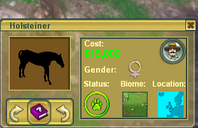
Black animal in the selection window
Animal is black in selection window[]
Most likely a mistake on the designer's part, can be fixed by opening the model with Nifskope and configuring the NiAlphaProperty.
Animal is invisible under water[]
Most likely a mistake on the designer's part, can be fixed by opening the model with Nifskope and configuring the NiAlphaProperty, as shown above.
Animals don't have variants[]
- Not all usermade animals have variant skin coded, but for those that do, you will need to turn your graphic settings to max detail in order to see them.
- Some animals require the Variant Selector Script for their variants to work, make sure you have this file.
Animal is unselectable[]
Most likely a mistake on the designer's part, can be fixed through proper nifcoding.
Animal goes through walls[]
Most likely a mistake on the designer's part, can be fixed through proper nifcoding.
Animal can't be placed close to the zoo walls[]
Most likely a mistake on the designer's part, can be fixed through proper nifcoding.
Eggs[]
Unnamed eggs[]
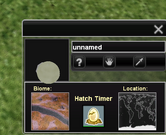
"unnamed" egg bug
This bug is different from the blank name resulting from missing lang files, as it will cause eggs from all animals (even base game animals) to be called "unnamed".
This bug is caused by certain downloads having a buggy egg xml. Some known offenders are Ludozoo's Ornithomimus, Ludozoo's Emu and Tyranachu's Jurassic World Mini Pack. To fix it you have two options:
1. Delete the problematic download from your ZT2 folder.
2. If you want to keep the download, you can fix the problem by going to entities/units/objects/eggs/ai and deleting the file egg.xml.
Animal does not lay egg[]
If the animal goes to lay an egg, but nothing happens and its pregnancy status resets, it can be caused by a syntax error in the egg .xml.
Game crashes when animal lays egg[]
Make sure the egg .xml links to the correct .bfm, and that the .bfm in turn links to the correct model. Perform XML Validation to check for mistakes.
Game crashes when egg hatches[]
Perform XML Validation on Codename_Young.xml to check for mistakes.
Egg does not hatch[]
If the timer reaches red and the egg won't hatch, check in the .bfm that the model and animation names are correct, as well as the hatching coding in the animal's .beh and .tsk files.
Egg hatches before/after timer is full[]
Make sure the incubation value in the egg xml matches the value in the hatching task in the animal's .tsk.
Objects[]
Animals or guests don't use objects[]
Not all objects are properly coded to be functional ingame, so if your animals aren't eating a certain food, playing with enrichment or resting in shelters you downloaded, or your guests aren't sitting on benches or buying from certain stands, there is a high chance the designer never coded that particular object to be functional and is just meant for decoration. Check the wiki page for that item, and if you see a box with the text "This object cannot be used by animals or guests", it is just decoration.
If that is not the case and you are certain that it should work, try the following:
- Check for anywhere/non grid hacks. In some cases, animals and guests will have trouble interacting with objects that are placed off the grid. Remove your hack and check if it fixes the problem.
Maps[]
Downloaded maps not showing up[]
Saved maps are in a different format, .z2s, and they are installed differently. You have two options:
1. Right-click the .z2s file and click Open with... then choose Zoo Tycoon 2 as the program. The game will open directly on the map, skipping the main menu.
2. If you want the map on your saved games list, search for %appdata% on your windows search bar and go to Roaming/Microsoft Games/Zoo Tycoon 2/Default profile/Saved (or another profile if you have one), then paste the .z2s file there. The downloaded map will be on the saved games list next time you launch the game.
Biomes[]
Custom biomes not showing up[]
Custom biomes need a special coding edit to show up in-game, and these will conflict with eachother. If your biome is not working, make sure you have all required downloads. Several custom biomes require the Biome Shell (Penguinman), and some custom biomes are simply not compatible with eachother by default.
- Get the Enhanced Panel (Summjoke), which makes custom biomes compatible, among other functions.
Other[]

Black terrain bug caused by having too many downloads
Black tiles on terrain[]
If your maps have black patches with no texture, it's a symptom of memory limit. To fix this, simply remove some downloads from your ZT2 folder until the problem is fixed.

White icons on main menu, caused by having too many downloads.
[]
If your original game icons are white in the main menu, it's a symptom of memory limit, same as above. To fix this, simply remove some downloads from your ZT2 folder until the problem is fixed.

Marine Mania tank panels missing.
Marine Mania content missing[]
If you installed Marine Mania and the animals and objects are showing up but tank panels and marine biomes are missing, see this thread for a fix.
Game language changed to German[]
If your game which was originally in other language is suddenly in German, you might have downloaded the file zzzDeutsch-German-lang.z2f from HENDRIX's signature. Delete it to return your game to normal.
Animals return to their original names[]
If you have Radical Remake and the animals remain with their original name (For example, African Elephant instead of African bush elephant), you might have downloaded the file zzzEnglish-lang.z2f from HENDRIX's signature. Same as above, delete it to return your game to normal.
3D Icon misaligned in buying panel[]
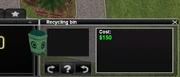
3D Icon misaligned in buying panel.
If all of your icons are misaligned in the buying panel 3D preview, you probably have a file conflicting with the Widescreen Hack. This will happen with any file that also alters the buying panel. You can get a fix for this here.
If only one or a few icons are misaligned and the rest are normal, it's a problem with the download itself. You can fix it by going to the main xml and adjusting the icon3Doffset values.